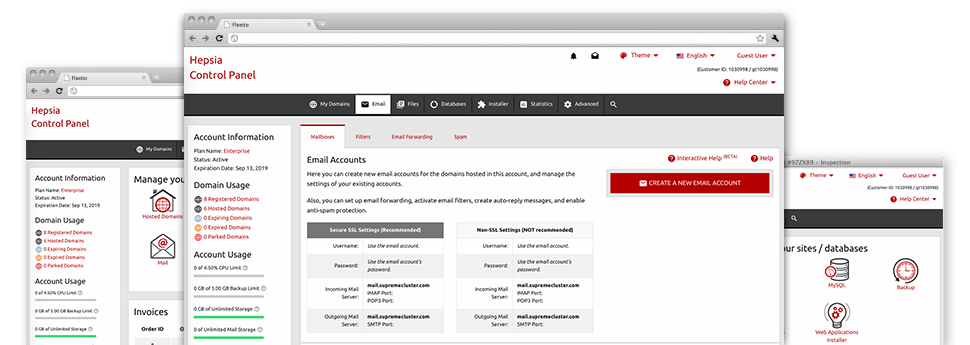Using the Mail Account Manager, built in within the Hepsia Web Control Panel you will be able to quickly and efficiently maintain your mailboxes, no matter the number of websites you have. It’s easy to filter email accounts, enable anti–spam, create email forwarding with simply a mouse–click and create filters for your e–mail accounts. Due to YourDomainBoss.Com’s auto–configure scripts, it is also possible to effortlessly configure your mail client to function with just about any mailbox you have. And that’s merely a modest part of what YourDomainBoss.Com’s Mail Account Manager will help you with.
Anti–Spam
Designed to keep spam faraway from you
Nobody wants junk mail within the e–mail account. That’s why, we’ve launched a custom–made anti–spam solution based on well designed techniques that filter incoming electronic mail and maintain the trash away.
You can choose between several degrees of defense, depending on exactly what junk messages you have. In addition, you’re able to indicate a distinct amount of spam protection for other e–mail accounts. Ultimately, you can pick what goes on to mails marked as spam – to be deleted or forwarded to a given mailbox.
Email Forwarding
1–click re–direction of emails
By using the Email forwarding tool, you are able to reroute all of the messages sent to a mailbox to a different mailbox that you pick (possibly hosted in the same account or elsewhere on the web).
To forward an email address, just choose it through the drop–down list afterwards specify the e–mail account that you want all delivered messages to get sent to. After that, you’re provided with the choice to pick whether you’ll need a copy of each and every message to be stored in the mailbox which you forward or not.
Email Filters
Organize your e–mail accounts easily
In case you receive lots of emails every day, it’s vital that you have them organized. Because of this YourDomainBoss.Com offers server–side email filters which come into action before you look at the mailbox for new e–mails. Hence, in the event you configure your custom–made spam filters, you will never see spam inside your mailbox!
Configuring up–to–date email filters is very uncomplicated. You should specify exactly what the filter needs to look for, the location where the filter actively seeks it (subject, body, etc.) and what happens to the filtered e–mails.
Email Protection
DomainKeys and SPF protection for your mailbox
We have taken procedures to help secure all your email accounts from junk mail activities. With the SPF (Sender Policy Framework) protection solution you’ll be able to indicate the servers which are authorized to send out mail on the part of your site. This way, e–mails giving the impression they’re out of your domain name that did not originated from your allowed listing of machines are going to be quickly tossed to the spam directory.
We have at the same time provided you with DomainKeys for all your mailboxes in your web site hosting account. DomainKeys is an email validation system that determines the credibility of any e–mail message by verifying the mail hosting server of the email sender as well as the message integrity.
Email Auto–Configure Option
1–click set up of mailboxes on your laptop
We have included an auto–configure option to the Mail Account Manager to help you to set up mailboxes for your desktop client with just a mouse–click. To get the auto–configuration file for any selected mailbox, click on the symbol belonging to the mail client that you like to make use of. The email address is going to be built automatically in your chosen desktop client, set to work with!
You will find configuration files for Mozilla Thunderbird, Outlook, Outlook Express and Mac Mail, in the primary part of the Mail Account Manager.
Webmail
Take a look at your email address from any place
By making use of webmail, you can browse through your e–mail messages trough any laptop or computer, anywhere in the world. All things are completed by a browser, and it is not necessary to have any kind of mail client set up within your device. Just use the URL that we have provided you with to sign in to your mailbox through various Internet–connected device.
It’s also possible to log into your e–mail account with a mouse–click from the Webmail area of your Web Control Panel. Just select an e–mail address and after that click the webmail client icon to access it. You don’t have to enter any kind of email login info.